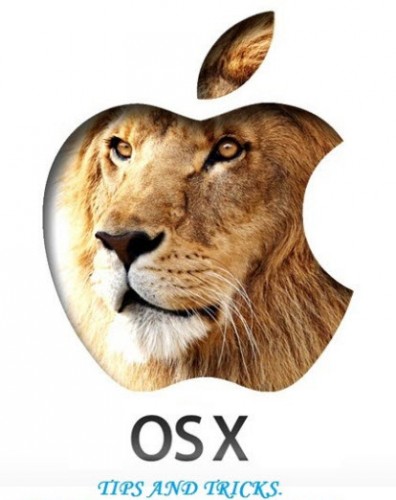After Effects è in grado di mettere alla corda anche il sistema più performante, tuttavia con un semplice script possiamo porci al riparo dai problemi più comuni.
Chi fa dei prodotti Adobe gli strumenti del proprio pane quotidiano sa quanto siano esigenti in termini di potenza computazionale richiesta, di spazio per processare quanto elaborato e soprattutto di memoria RAM, fondamentale per evitare di ricorrere frequentemente al disco rigido che ha tempi di accesso e lettura/scrittura notevolmente superiori. Con l’avvento degli SSD lo scenario è cambiato tuttavia sono in molti ad utilizzarlo perlopiu’ come drive per l’installazione del sistema operativo delegando ai modelli “tradizionali” oneri ed onori degli gigabyte da archiviare.
Utilizzando il comando renice ed uno script ad-hoc possiamo non solo ottimizzare l’esecuzione dei processi relativi ad After Effects, con immediati benefici sul fronte della reattività del sistema, ma anche ottimizzare l’utilizzo della memoria, a tutto vantaggio degli altri processi attivi.
A seguire lo script da lanciare su Automator o via console terminale:
tell application "Finder" to set theApps to name of every process
activate
set newPriority to "15"
set theApp to "After Effects"
set thePID to do shell script "ps -axww | /usr/bin/grep '[/]" & theApp & "'| awk '{print $1}' | head -1"
Renice(newPriority, thePID, theApp)
set newPriority to "15"
set theApp to "CS5.5ServiceManager"
set thePID to do shell script "ps -axww | /usr/bin/grep '[/]" & theApp & "'| awk '{print $1}' | head -1"
Renice(newPriority, thePID, theApp)
set newPriority to "15"
set theApp to "Adobe QT32 Server"
set thePID to do shell script "ps -axww | /usr/bin/grep '[/]" & theApp & "'| awk '{print $1}' | head -1"
Renice(newPriority, thePID, theApp)
set newPriority to "15"
set theApp to "iTunes"
set thePID to do shell script "ps -axww | /usr/bin/grep '[/]" & theApp & "'| awk '{print $1}' | head -1"
Renice(newPriority, thePID, theApp)
set newPriority to "15"
set theApp to "Dropbox"
set thePID to do shell script "ps -axww | /usr/bin/grep '[/]" & theApp & "'| awk '{print $1}' | head -1"
Renice(newPriority, thePID, theApp)
set newPriority to "15"
set theApp to "aeselflink"
set thePID to do shell script "ps -axww | /usr/bin/grep '[/]" & theApp & "'| awk '{print $1}' | head -1"
Renice(newPriority, thePID, theApp)
set newPriority to "15"
set theApp to "kernek_task"
set thePID to do shell script "ps -axww | /usr/bin/grep '[/]" & theApp & "'| awk '{print $1}' | head -1"
Renice(newPriority, thePID, theApp)
on Renice(newPriority, thePID, theApp)
try
set theConfirmation to (do shell script "renice " & newPriority & " -p " & thePID)
on error
set theConfirmation to (do shell script "renice " & newPriority & " -p " & thePID with administrator privileges)
end try
end Renice
Nello script sono inserite alcune fra le applicazioni più diffuse, generalmente in uso in background durante queste operazioni, tuttavia possiamo aggiungere/rimuovere processi da ottimizzare sostituendo alla voce evidenziata in rosso (il nome del processo) il nome del processo corrispondente.
Per ottenere la lista dei processi in esecuzione sul sistema:
- apriamo la console Terminale
- digitiamo ps quindi confermiamo e analizzando l’output: willem 271 1.7 5.5 549364 116032…
- il primo valore evidenziato in verde è il nome del processo in esecuzione mentre il secondo, in arancione, il corrispondente PID (ProcessID) utile nel caso in cui l’applicativo si sia bloccato e volessi forzarne la chiusura con il comando, sempre da terminale, kill (kill 271, ad esempio).
Fonte: MacWorld